Save Emails to Airtable
With its flexible structure and automation capabilities, Airtable is an excellent tool for managing projects, businesses, and various workflows. However, one key component that many businesses rely on daily is still not seamlessly integrated into Airtable—emails. From customer inquiries and reports to newsletters, emails remain the dominant form of communication across organizations. Unfortunately, Airtable lacks native support for saving emails directly into your bases with a simple forward.
That’s where TaskRobin comes in.
Our official Airtable extension is now available on the Airtable Marketplace! With TaskRobin, you can now save emails and attachments directly to Airtable—transforming how you manage and organize your inbox. To access the latest features, use the web version of TaskRobin instead.
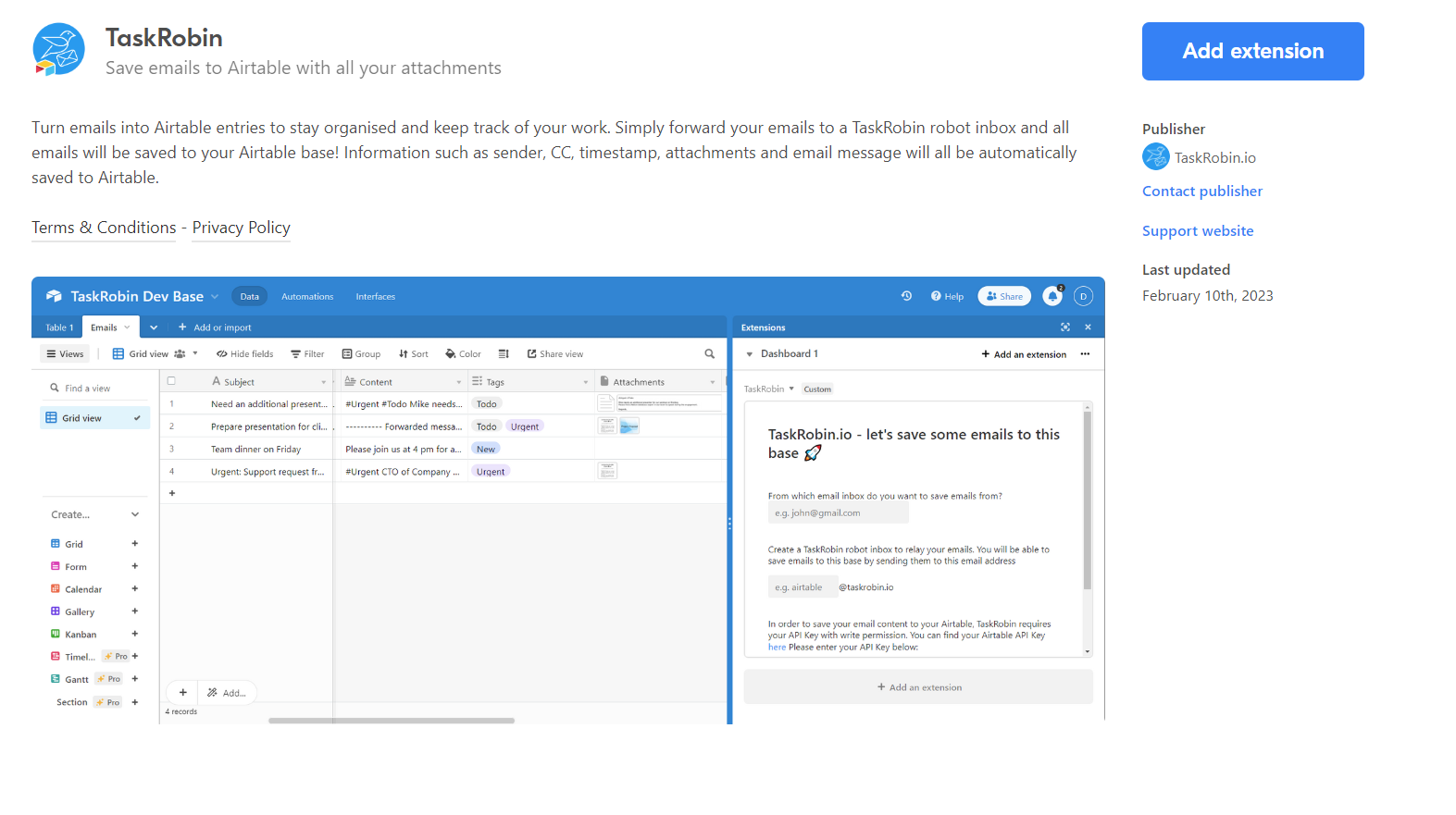
Seamlessly Save Emails to Airtable
TaskRobin started as an integration solution for Notion, but we’ve expanded our service to include Airtable. With the TaskRobin extension, you can easily forward emails to a private forwarding address, where your email details—such as the subject line, sender, message body, timestamp, and attachments—are instantly captured and added to your Airtable base.
Before you even return to Airtable in your browser, your email has already been saved as a new row in your designated base!
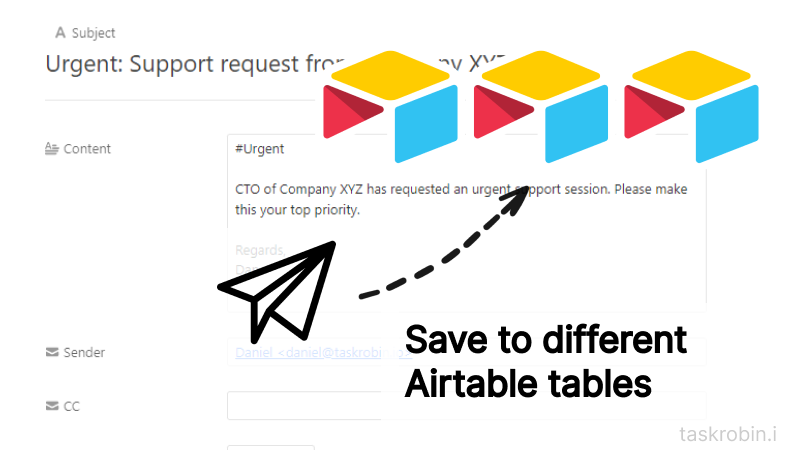
Capture Attachments and Email Data Effortlessly
Managing email attachments has never been easier. All attachments, including inline images within the email body, are automatically saved to your Airtable record. No more digging through your inbox to locate files or manually downloading them—everything is accessible from Airtable in just a few clicks.
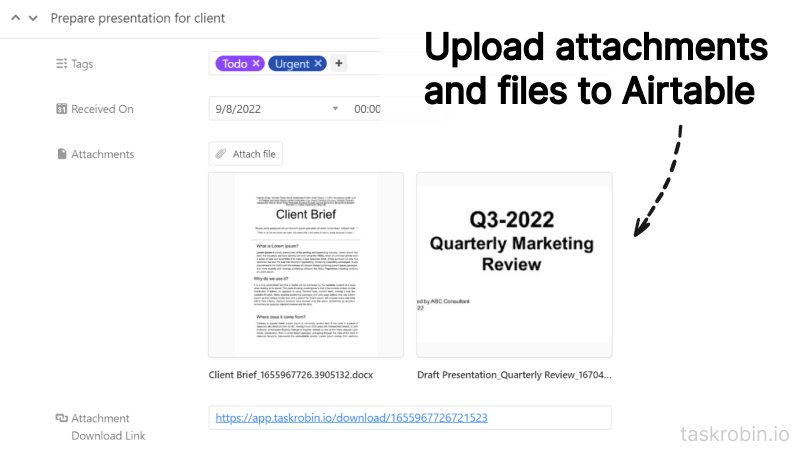
Multiple Email Forwarding Options
TaskRobin offers several ways to save emails to Airtable, giving you the flexibility to choose what works best for you:
- Forward: Simply forward emails to your forwarding address to save them.
- CC or BCC: CC or BCC your forwarding address when sending or replying to emails to capture them automatically.
- Auto-Forwarding: Set up auto-forwarding rules with your email provider (e.g. Gmail, Outlook) to automate the process of saving certain emails.
Categorize Emails with Hashtags
Want to keep your emails organized? TaskRobin allows you to tag and categorize emails as you forward them. Simply add a #hashtag at the beginning of the email message or in the subject line, and TaskRobin will save it with the appropriate tag in Airtable. For example, add #Invoice to quickly categorize invoice emails in your Airtable base.
Get Started with TaskRobin for Airtable
Ready to experience the benefits of email and Airtable integration? Sign up for TaskRobin’s 7-day free trial and start saving time by automating your email workflows. We’d love to hear your feedback, and our team is here to help with any questions you may have. Just reach out via our website’s live chat.
With TaskRobin, you can effortlessly integrate emails into your favorite productivity tools like Airtable and Notion. Stay tuned for more updates as we continue to enhance your email management experience!