Integrate Gmail with Notion for Efficient Email Management
Managing emails alongside project tasks can be time-consuming, especially when you’re using tools like Notion, which lacks a native email integration. But what if you could automatically save and organize your Gmail emails directly in Notion? With TaskRobin, you can effortlessly integrate Gmail with Notion for streamlined email management.
In this article, you’ll learn how to easily save Gmail emails to Notion, organize them with metadata, and quickly find and respond to those emails in Gmail. By the end, you’ll be equipped with an automated email workflow that will supercharge your productivity.
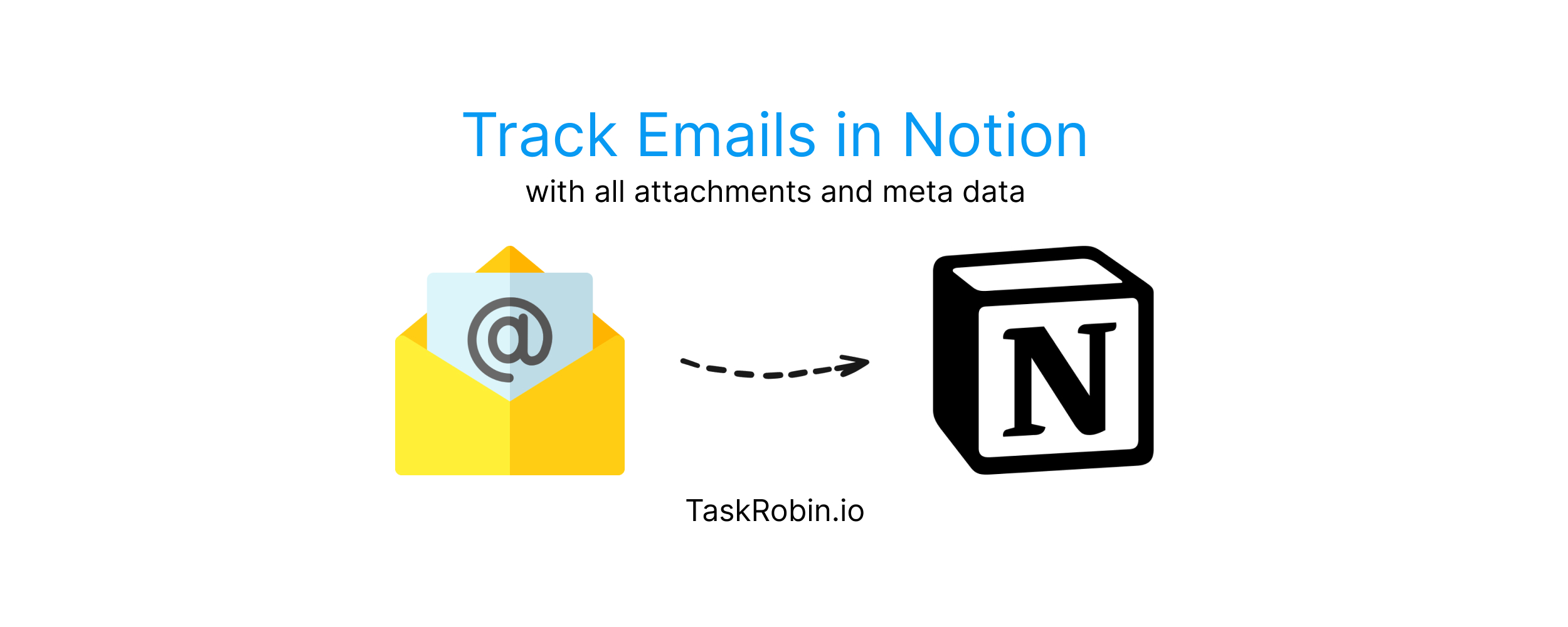
Why Integrate Gmail with Notion?
Notion is a powerful tool for project management and task tracking, but it doesn’t natively support email integration. Managing emails alongside tasks, projects, and notes becomes a hassle when you have to manually copy and paste information. Fortunately, with TaskRobin, you can automate the process of saving emails to Notion, complete with all attachments and metadata (sender, CC, subject, date, etc.).
TaskRobin makes this integration seamless, allowing you to automatically organize emails in Notion and create databases that link directly to your tasks and projects.
Step-by-Step: How to Save Emails from Gmail to Notion
1. Forward Gmail Emails to Notion
By using TaskRobin, you can easily forward emails from your Gmail account to Notion. This integration captures essential email details like attachments, subject lines, and recipients and saves them to your specified Notion database.
To get started, forward any email from Gmail to your TaskRobin inbox, and it will be saved automatically into Notion. All the email metadata will be populated in your database columns, ensuring every piece of information is captured.
2. Use Tags and Custom Metadata
To streamline your Notion workflow, you can use #Hashtags in your email subjects or body to automatically tag emails in Notion. This way, you can organize your emails based on categories or projects without needing to manually update entries.
For example, if you’re managing multiple clients, you can use tags like #ClientA or #ClientB to sort and filter emails directly in Notion.
3. Create an Email Contacts Table in Notion
TaskRobin allows you to create a Contacts Table in Notion, where you can manage all your email contacts. This feature effectively turns your Notion workspace into a CRM, enabling you to keep track of communications with clients, team members, and more.
Check out this detailed guide on how to manage email contacts in Notion.
4. Set Up Auto-Forwarding from Gmail to TaskRobin
To automate the process even further, you can set up auto-forwarding in Gmail to ensure specific emails are automatically saved to TaskRobin and, subsequently, Notion. By configuring Gmail rules, you can auto-forward emails from certain senders or with specific keywords.
Learn more about setting up Gmail auto-forwarding for an even more efficient email workflow.
How to Quickly Find Saved Emails in Gmail
Once you’ve saved emails in Notion, you may need to respond or follow up with the original email. TaskRobin simplifies this process by adding a Quick Link to your saved emails in Notion.
Enable Gmail Quick Links in TaskRobin
When you turn on the Gmail Quick Link option in TaskRobin, each saved email in Notion will include a one-click link that performs an advanced search in Gmail. This search retrieves the original email by using the metadata (subject, sender, recipients, date) captured during the save process.
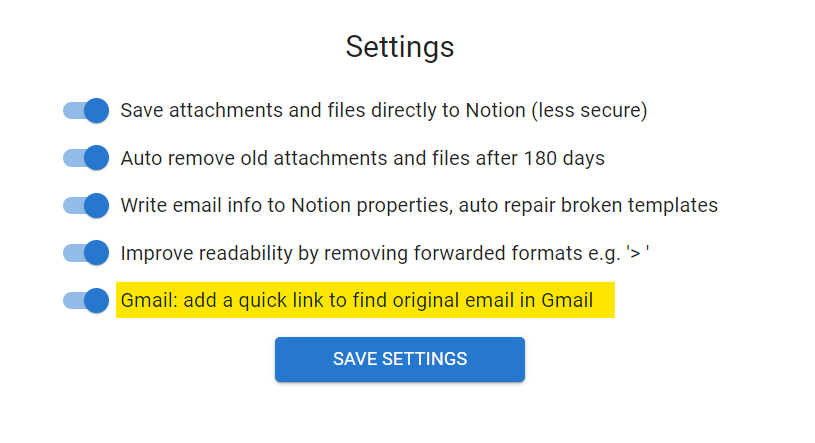
How Gmail Quick Link Works
TaskRobin analyzes key metadata from your forwarded email (subject line, sender, recipients, CC, date, etc.) and generates an advanced Gmail search query. Once you click on the quick link, Gmail will display the original email at the top of the search results.
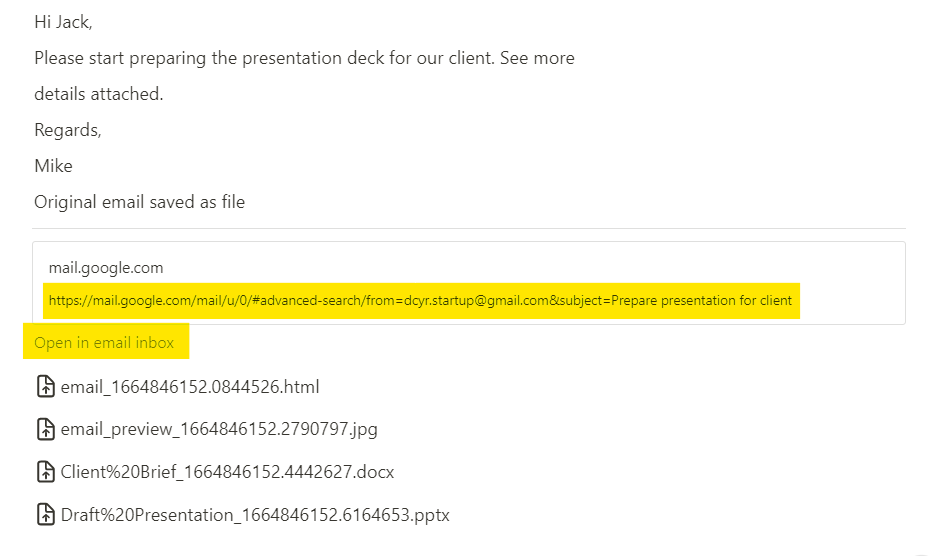
With just one click, you can instantly find and respond to emails in Gmail without digging through your inbox!
Conclusion: Automate Email Management with TaskRobin
By integrating Gmail with Notion via TaskRobin, you can streamline your email management, save time, and focus on your important work. TaskRobin automatically saves emails with all attachments and metadata to Notion, adds useful tags and categories, and enables a Quick Link feature to easily find emails in Gmail.
If you’re looking to boost productivity and eliminate the manual tasks of organizing emails, try TaskRobin today and experience the power of automation.