Maximize Notion's Power: Tagging & Filtering Guide
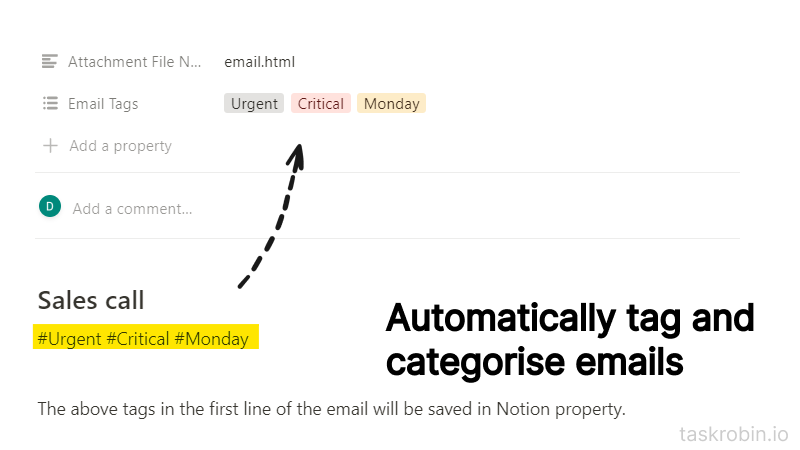
Introduction to Tagging in Notion
One of the most powerful features of Notion is its flexible tagging system for database entries. By applying tags to your Notion database records, you unlock the ability to create tailored views and filter or sort items based on your tags. This simple yet effective feature can significantly enhance your productivity and organization in Notion.
What Are Tags in Notion?
Tags in Notion act as labels that you can assign to database entries through specific property types: Select, Multi-select, and Status. To create new tags, click on the property heading and select “Edit Property.”
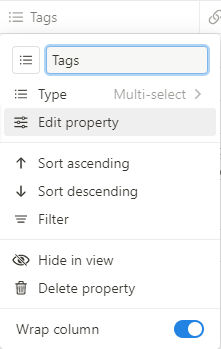
In the side panel, under “Options,” click “+ Add an option.”
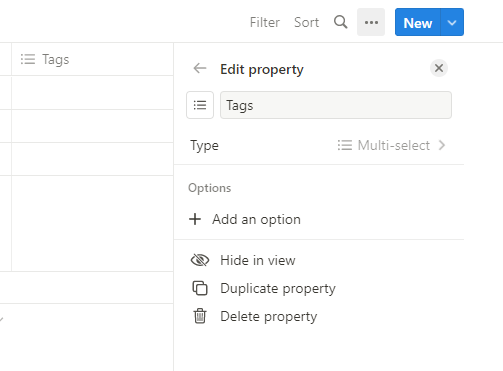
After entering a name for your new tag, hit “Enter.” A new tag will be created with a default color, which you can modify to help visually differentiate between categories.
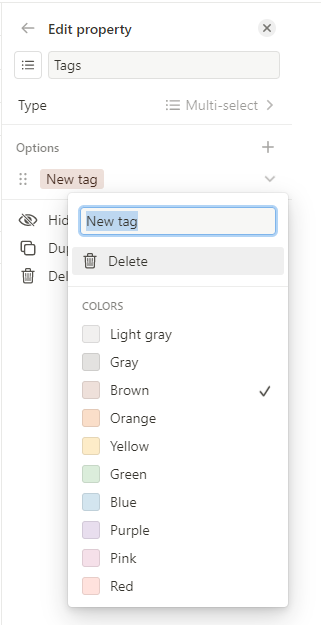
How to Add Tags to Notion Database Entries
You can utilize three Notion database properties to implement tagging effectively: Select, Multi-select, and Status.
Select and Multi-select properties have more flexibility in terms of the types of tags you can create. All tag values are completely user defined. You can create a tag named “Todo”, “Urgent” or “Follow Up” for each of the Select and Multi-select columns. But the difference between Select and Multi-select is that you can only choose 0 or 1 tag for each row or entry in your Notion database for Select, while you can choose many tags for Multi-select.

If you are using a Notion database to manage tasks that have different stages or statuses in a workflow, then you might consider using the Status property. You can create user defined status values in the Status property under three categories: “To-do”, “In-Progress” or “Complete”. All statuses created by you will fall into one of these three categories. So the Status property is slightly less flexible compared to Select and Multi-select.
Tagging Options Comparison
| Notion Property Type | Flexibility | Allow Multiple Tags? |
|---|---|---|
Select |
Medium | No |
Multi-select |
High | Yes |
Status |
Low | No |
- Select: Choose one tag per entry. Ideal for straightforward categorization.
- Multi-select: Assign multiple tags to each entry. Perfect for complex categorization.
- Status: Use predefined stages such as “To-do,” “In-Progress,” or “Complete.”
Automate Tagging for Saved Emails
If you want to save emails to Notion and tag them without leaving your email inbox or logging into Notion, look no further than TaskRobin.
How to Tag and Save Emails Using TaskRobin
- Set Up Your TaskRobin Account: Connect your Notion database pages to TaskRobin.
- Send/BCC/Auto-Forward Emails: Choose a TaskRobin forwarding address of your choice (e.g.,
tasks@taskrobin.io) to save your emails to Notion.
Then, simply send emails from your registered email inbox to your TaskRobin forward address to save them to your connected Notion database.
To tag an email while saving it via TaskRobin, simply add a hashtag on the first line of the email message or in the subject line. This tag will automatically create a corresponding entry in the “Email Tag” property in Notion.
Auto Fill Tags in Custom Properties
To automatically apply tags to all saved emails, leverage TaskRobin’s auto-fill rules. Create auto-fill rules for your Select or Multi-select properties to ensure specific tags (like “New” or “Todo”) are applied automatically whenever a new email is saved, without the need to manually type the #hashtags.
Create Database Views with Tag Filters
Now that your Notion database entries are tagged, you can create custom views to display specific subsets of your database. Notion enables filtering based on tags, allowing you to set conditions like ‘contains’, ‘does not contain’, ‘is empty’, or ‘is not empty’.
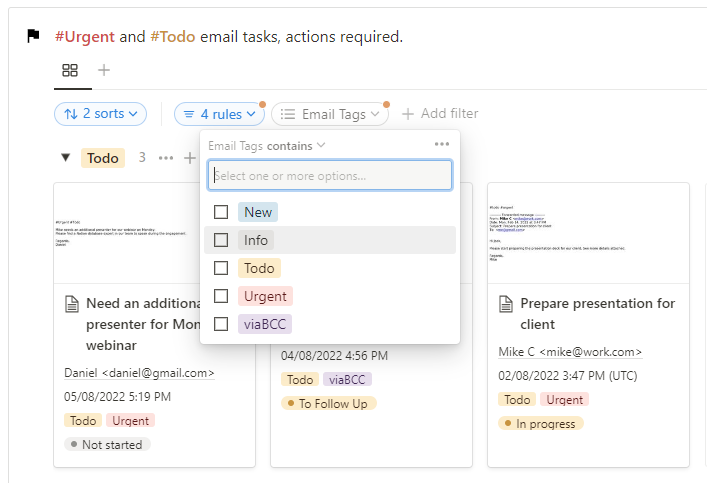
Tips for Dashboard Building
Once you master the tagging and filtering features in Notion, you’ll unlock new possibilities for dashboard building. Experiment with different property column types and tagging strategies to find what works best for your workflow. Keep iterating on your dashboard to continually improve your productivity.
Conclusion
Tagging in Notion is a powerful tool that can transform how you manage tasks and emails. By integrating TaskRobin, you can seamlessly save and tag your emails without leaving your email provider’s interface. Start leveraging Notion’s tagging and filtering capabilities today, and elevate your productivity to new heights!