Create Notion CRM System with TaskRobin's Auto Contact Management
Notion is a powerhouse when it comes to organizing information and building custom systems. If you’re a Notion user looking to enhance your CRM (Customer Relationship Management) capabilities, you’re in the right place. TaskRobin, a smart Notion email integration, offers cutting-edge tools for automating contact management and organizing emails. In this guide, we’ll show you how TaskRobin’s auto contact management feature can transform your Notion CRM system and boost your productivity.
Why Use TaskRobin for Notion CRM?
TaskRobin integrates seamlessly with your email and Notion databases, allowing you to automate contact management, create a centralized CRM, and efficiently organize emails. Whether you’re handling leads, customer inquiries, or support emails, this automation saves time and ensures every email is linked to the right contact.
Benefits of Using TaskRobin for CRM:
- Auto-Save Emails to Notion: Never miss an important email. Automatically capture and save emails from any inbox (Gmail, Outlook, etc.) into your Notion CRM.
- Auto-Create Contacts: TaskRobin extracts contact info from emails and populates your Notion CRM with contact records.
- Organize and Tag Emails: Automatically assign tags based on email content, making it easier to find and organize.
Step-by-Step: Setting Up Auto Contact Management
Setting up TaskRobin to handle your Notion CRM is quick and easy. Follow these steps:
Step 1: Create a Notion Database for Contacts
To get started, you will need to create 2 Notion databases.
The first database will act as the hub for all your email messages, the second is where all your contacts will be stored. There will be a two-way linking between email records and contact records so you can easily trace and track email conversations with multiple stakeholders.
The contacts database database will store details such as contact names, emails, and any other custom properties you require for your CRM system.
Step 2: Link your Email to Notion Database with TaskRobin
Head over to your TaskRobin dashboard and connect your Notion account. Create a new TaskRobin integration with Notion and use your emails database that you created in Step 1.
Configure your email integration by linking your email inbox (e.g., Gmail, Outlook). Once integrated, TaskRobin will start saving emails directly to Notion and create contact records from the sender’s details.
Step 3: Set Up Auto Contact Management
After the integration has been setup, add the contacts database to the same integration with the “Track email contacts” button in the integration dashboard. This will allow TaskRobin to automatically create and update contacts from the emails you save.
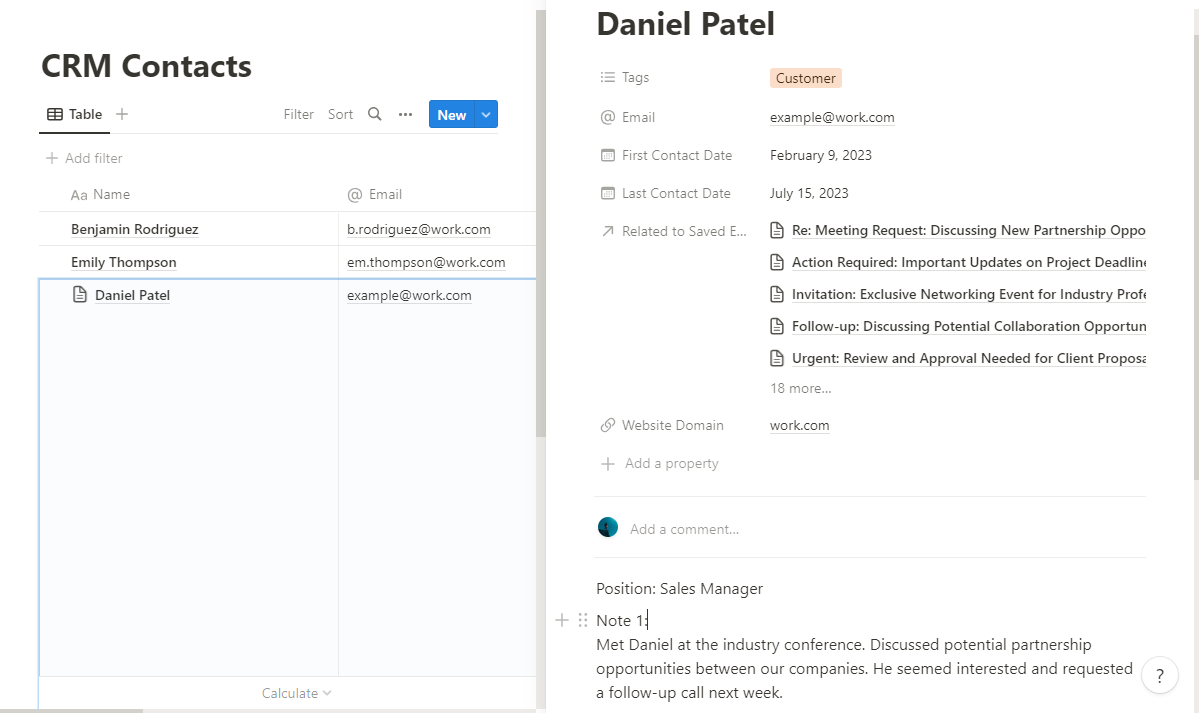
Auto-Populate Contact Properties in Notion
After linking your email and Notion databases, TaskRobin will automatically create the following properties in your contacts CRM database:
- Name: Extracted from the email sender’s name.
- Email: Extracted from the sender’s email address.
- Related Emails: A dynamic link to all emails related to this contact.
- First Contact Date: When you first received an email from the contact.
- Last Contact Date: The most recent email exchange.
- Website Domain: The contact’s email domain (e.g., company.com).
Custom Property Setup
TaskRobin also supports custom properties for your CRM. For instance, you can create additional fields like “Company”, “Lead Status”, or “Next Follow-Up Date” to track sales pipelines or customer interactions more efficiently.
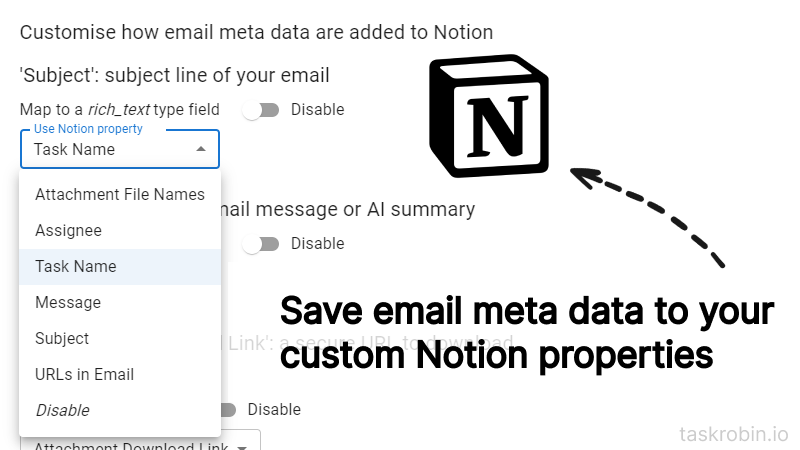
Organize Emails in Notion with Auto-Tags
Another great feature of TaskRobin is the auto-tagging functionality. As emails are saved in Notion, TaskRobin can automatically tag them based on hashtags or specific keywords found in the email content. This helps categorize emails into different CRM categories, such as “Lead”, “Support”, “Follow-up”, etc.
Check out this guide for a detailed walkthrough on how to auto-tag emails in Notion.
Create Automated Workflows for Emails
With TaskRobin, you can set up custom workflows that automate the process of forwarding emails to specific Notion databases. For example, create separate inboxes for leads and support, and TaskRobin will automatically map those emails to the relevant CRM properties, making it easy to manage your workflow.
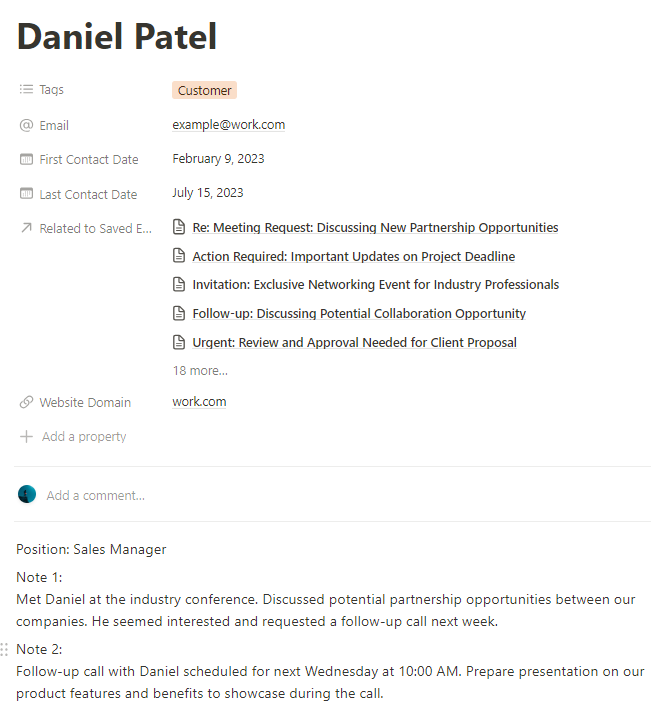
Why TaskRobin is Essential for Notion CRM
By using TaskRobin’s automation tools, you’re setting up an efficient system for handling client communication and tracking interactions. Here’s why it’s an essential part of your Notion CRM:
- Saves Time: Automates the repetitive task of manually logging email interactions.
- Boosts Productivity: With everything organized and connected, your team can focus more on client relationships and less on data entry.
- Centralizes Information: All your emails, contacts, and tasks are available in one place—Notion.
Conclusion
Building a robust CRM system in Notion has never been easier with TaskRobin’s auto contact management. By automating contact creation, organizing emails, and tagging important interactions, TaskRobin helps you streamline your customer relationship processes and save countless hours.
Get started with a 7-day free trial today and see how TaskRobin can transform your Notion CRM. No credit card required!