How to Tag While Saving Emails to Airtable
There are plenty of integrations on Airtable that allows you to send emails based on the records and entries you have. But what about saving emails to your Airtable base?
If you haven’t already heard, TaskRobin can help you save emails to Airtable with all your attachments! TaskRobin provides a private robot inbox for you to forward the emails you want to save, then we will take care of everything else! All your email information such as the email subject, sender, cc, timestamps and attachments will all be automatically saved to Airtable once you set up the integration with your base.
Our official Airtable extension is now available on Airtable Marketplace! Add the TaskRobin extension to your Airtable base to start saving emails to Airtable.
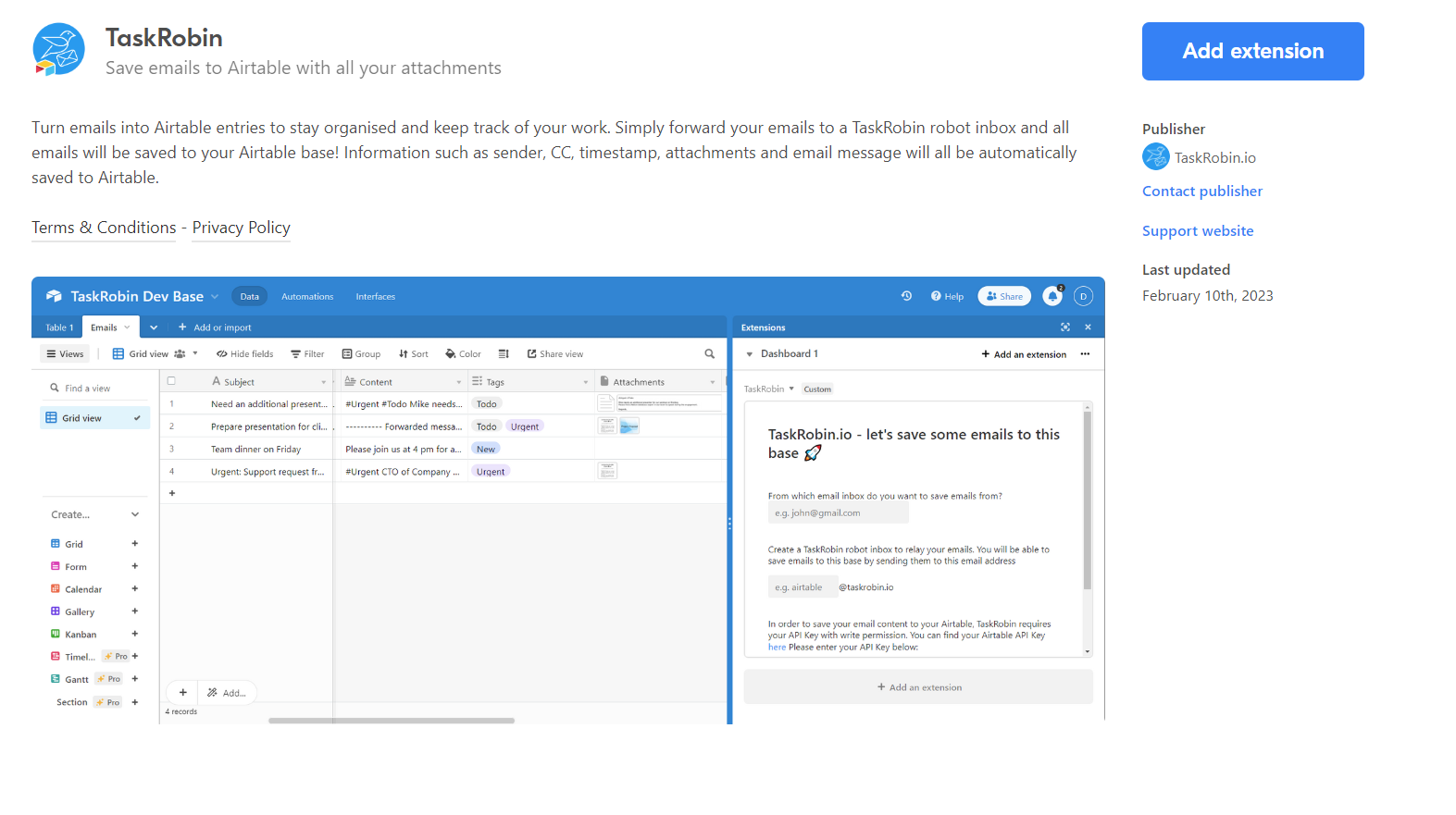
One of the lesser known feature of TaskRobin is that you can actually tag and categorise emails while you are sending, bcc-ing or forwarding to your TaskRobin inbox!
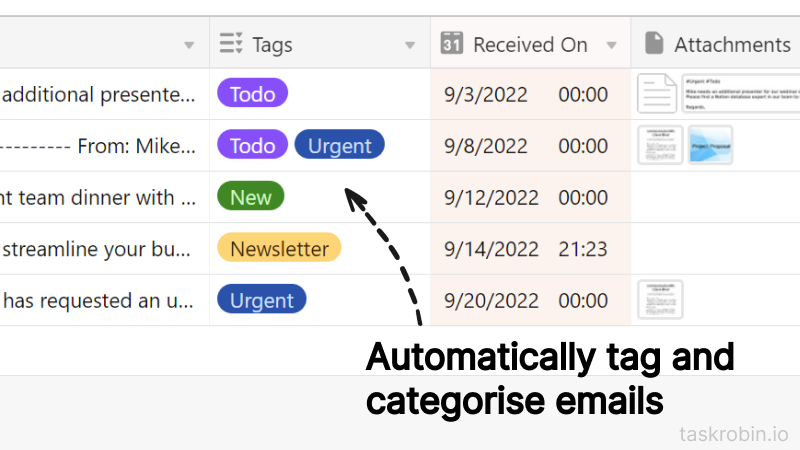
Here’s how you can do it:
For Airtable users, you have to first go into the table that you have either copied from our official Airtable email template or created by our Airtable extension, and add a new tag in the multi-select “Tag” column. Do note that the tag you are creating is case sensitive.
Then, all you have to do is to include a #hashtag on the first line of the email message body as you forward them to your TaskRobin inbox.
For example, if I want to tag this email as “Important“, I will click the forward button in my email inbox, and on the very top of the email message, I will add a line with “#Important”. As aforementioned, it is important for the hashtag to be case sensitive and match the tag you have created in Airtable exactly!
We are exploring options to create new tags for you automatically but that is still in the pipeline. So for now, you will need to manually create any new tags that you want to use in Airtable table first. It is slightly tedious but you only need to do this once. After that, you can categorise and filter your emails in Airtable as you save them! Saves a lot of time, doesn’t it?