How to Tag While Saving Emails to Airtable
How to Tag and Save Emails to Airtable with TaskRobin
Are you looking for a simple way to save emails directly to your Airtable base while keeping everything organized with tags? Many users know Airtable for its email sending integrations, but with TaskRobin, you can take it one step further: save emails along with their attachments and automatically tag them for easy categorization.
In this guide, we’ll walk you through how to tag emails and save them to Airtable using TaskRobin’s powerful features. Let’s optimize your workflow and improve your productivity.
Why Save Emails to Airtable with TaskRobin?
TaskRobin offers a seamless way to forward emails into Airtable, complete with email details like the subject, sender, cc, timestamps, and attachments. By using TaskRobin’s extension, you can automatically log your emails in Airtable, without the hassle of manual entry.
What sets TaskRobin apart is the ability to add custom tags to your emails as you save them. This feature allows you to categorize and filter emails, making it easier to find relevant communications later on.
How to Get Started
-
Install TaskRobin’s Airtable Extension TaskRobin is available directly in the Airtable Marketplace. Simply add the extension to your Airtable base to start saving emails with ease.
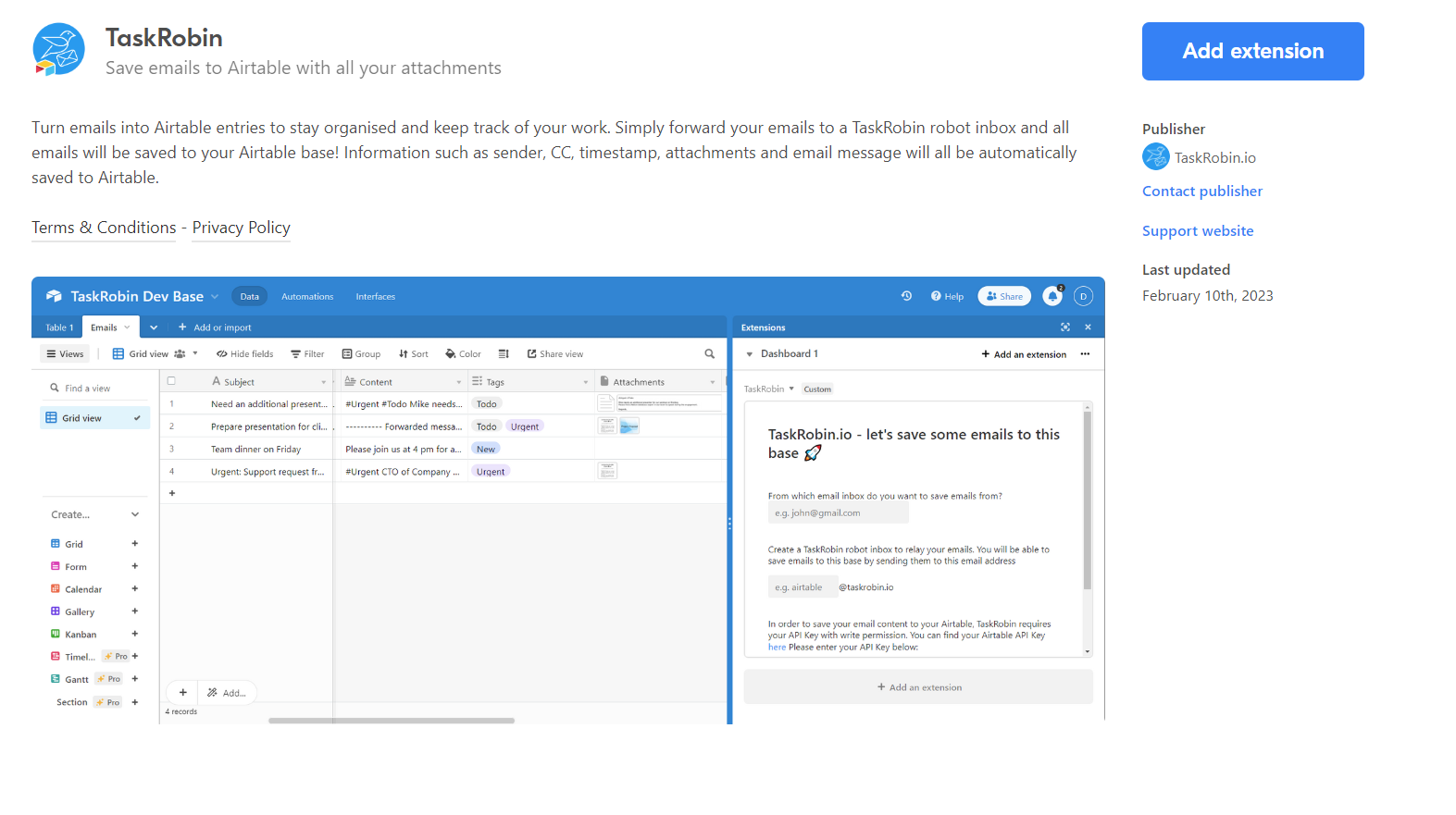
-
Forward Emails to Your TaskRobin Inbox After installation, you’ll receive a private inbox address. Forward or BCC any email you want to save to Airtable to this inbox. TaskRobin takes care of the rest, automatically logging the email details into your Airtable base.
How to Tag Emails While Saving Them
One of the most powerful features of TaskRobin is its ability to tag emails with hashtags. By simply adding a hashtag to the first line of the email body, you can apply tags that help categorize emails within your Airtable base.
Here’s how to do it:
Use Hashtags While Forwarding Emails
As you forward an email to TaskRobin, include the desired hashtag on the first line of the email body or in the subject line. For example, if you want to tag an email as “Important”, add #Important at the top of the forwarded message.
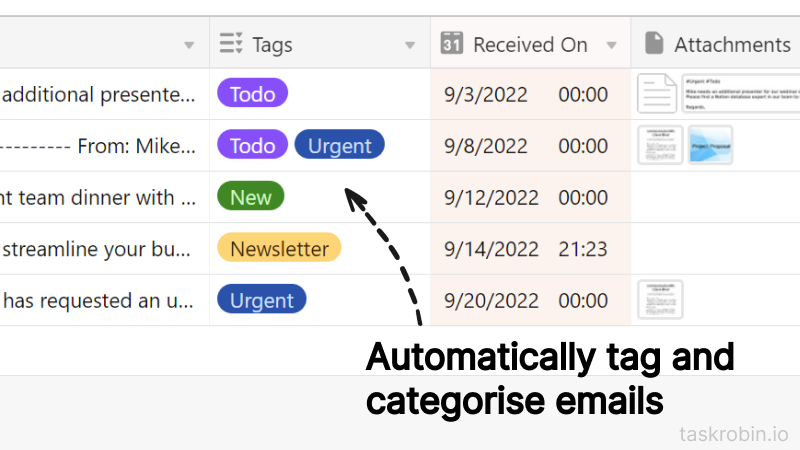
Example
Let’s say you want to save an email that requires follow up actions and tag it as “followup”. Here’s how:
- At the top of the email message, add
#followupbefore sending. - Forward the email to your TaskRobin inbox.
- Check your Airtable table for the new record with your email informaiton.
Once TaskRobin processes the email, it will appear in your Airtable base with the “followup” tag applied, ready for you to filter and categorize as needed.
What’s Next for TaskRobin?
While you currently need to manually create tags in Airtable, we are working on new features to automatically generate tags based on your email content. Stay tuned for future updates!
Why Use TaskRobin for Email Automation?
TaskRobin streamlines the email-to-Airtable workflow, enabling you to:
- Save emails effortlessly with full email metadata and attachments.
- Organize emails with tags, making it easier to track, search, and filter communications.
- Boost productivity by integrating emails into your Airtable system without manual data entry.
Ready to supercharge your email management? Get started with TaskRobin today and explore the full potential of Airtable email integration.