Save and Archive Email Newsletters with Notion
Email newsletters are a treasure trove of knowledge—short, straight to the point, and packed with value. But how many times have you lost track of a particularly useful newsletter issue amidst the flood of emails in your inbox? Imagine being able to automatically archive all your favorite newsletters and have them neatly organized in one place, easily searchable and accessible anytime.
TaskRobin: Your Email Newsletter Archiving Solution for Notion
TaskRobin is your go-to tool for automatically saving HTML email newsletters to your Notion database. Paired with Notion.so, TaskRobin enables you to effortlessly archive, categorize, and retrieve your newsletters in just a few clicks. No more losing track of important information!
By setting up a simple workflow, you can ensure that all your valuable newsletters—whether it’s industry insights, marketing tips, or news briefings—are organized and saved in a way that works for you.
Benefits of Saving Newsletters to Notion with TaskRobin
- Automated Newsletter Archiving: Never manually save a newsletter again. TaskRobin automates the process, ensuring you never miss an issue.
- Customizable Organization with Tagging: Add a #hashtag when forwarding the newsletter to TaskRobin creates a tag in Notion. Once saved in Notion, you can organize newsletters by topics, interests, or dates. Add tags, categorize by company, or link them to relevant projects.
- Easy Search and Retrieval: With everything stored in Notion, finding a specific newsletter or topic is just a search away. No more endless inbox scrolling!
How to Automatically Save Newsletters to Notion
Here’s how you can set up an automated newsletter archiving system using TaskRobin and Notion:
Step 1: Create Your Notion Database
Start by creating a Notion account if you don’t already have one. Then, create a new database in Notion specifically for your newsletters. This will be your central hub for storing all incoming newsletters.
Step 2: Connect TaskRobin to Your Email Inbox
Sign up for a free trial of TaskRobin (starting at just $2.49/month). TaskRobin will automatically link your email inbox with the Notion database you just created. Follow these steps:
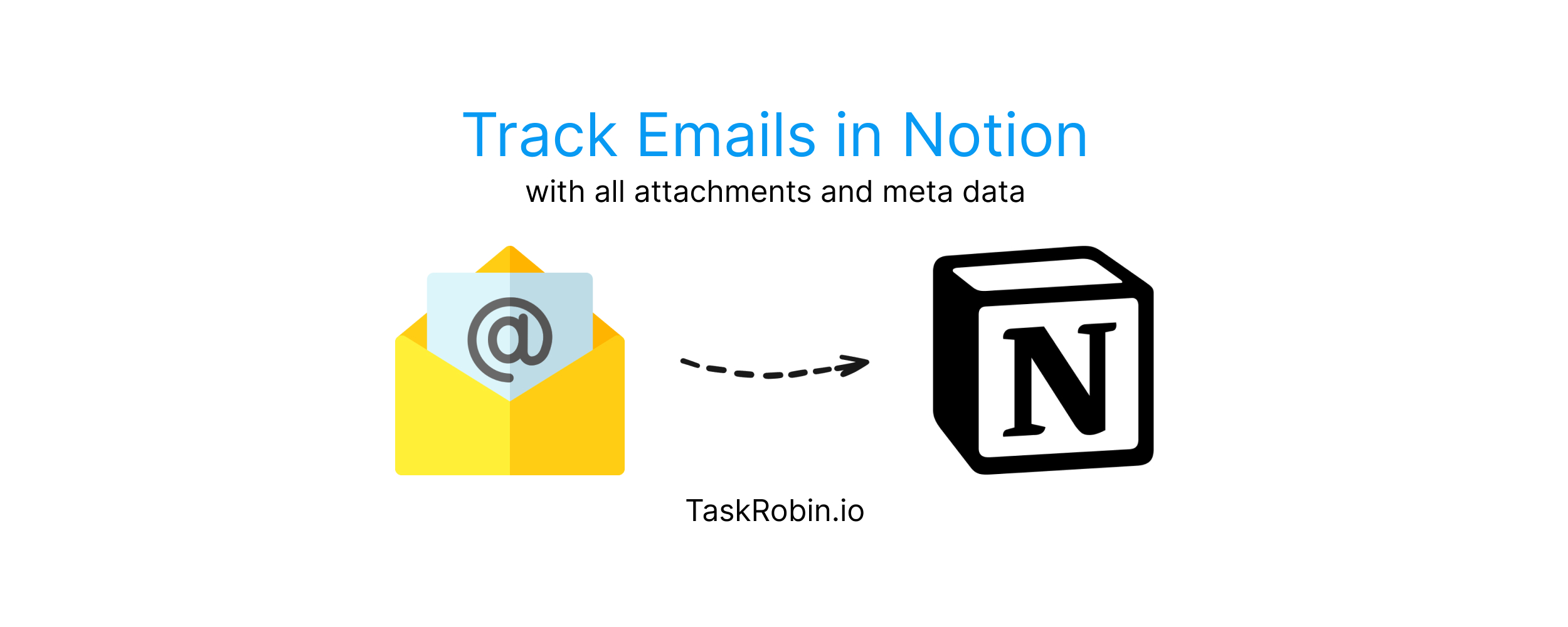
- Enter your email address on TaskRobin.
- Create a new Notion database page where your newsletters will be stored.
- Connect your Notion page to TaskRobin and set up a dedicated TaskRobin inbox for automated newsletter forwarding.
Step 3: Set Up Auto-Forwarding for Newsletters
To fully automate the process, you can set up an email rule to auto-forward your favorite newsletters to your TaskRobin inbox. This ensures that every newsletter you receive is immediately saved in Notion without any manual effort. Here’s how:
- Create an email rule in your inbox (e.g., Gmail) to forward emails from specific senders (like your favorite newsletter subscriptions) to your TaskRobin inbox.
- TaskRobin will receive the forwarded newsletters and automatically save them to your Notion database within minutes.
For a step-by-step guide on setting up Gmail auto-forwarding, check out our detailed guide here.
Example: Archiving the New York Times Daily Briefing
Let’s walk through a real-world example. Say you subscribe to the New York Times Daily News Briefing. Once the newsletter lands in your inbox, your email forwarding rule will kick in, sending the email to your TaskRobin inbox. Within seconds, TaskRobin will save the newsletter into your Notion database, tagging it with the date, sender, and any custom tags you’ve set up.
Now, whenever you want to revisit that issue—whether to reference a key article or check a past event—you can easily search for it in Notion. Everything is automatically organized and ready for you to access.
Bonus: Use Free Notion Templates
Want to take your email organization even further? Check out our free Notion templates that are specially designed to help you manage and archive emails more efficiently. These templates allow you to instantly categorize your saved newsletters and integrate them into your broader productivity workflows. Get them here.
Conclusion: Automate Your Newsletter Archiving in Less than 30 Minutes
With TaskRobin and Notion, setting up an automated system to archive your email newsletters is a breeze. Whether you’re saving newsletters for personal reference or business insights, TaskRobin simplifies the entire process by automatically forwarding, saving, and organizing your content in Notion.
In just 10 minutes, you can create a robust system that saves time, improves organization, and ensures that valuable newsletters never get lost in your inbox again.
Start your free trial with TaskRobin today and experience the power of seamless email newsletter archiving!