Send and save Gmail emails to Notion Database
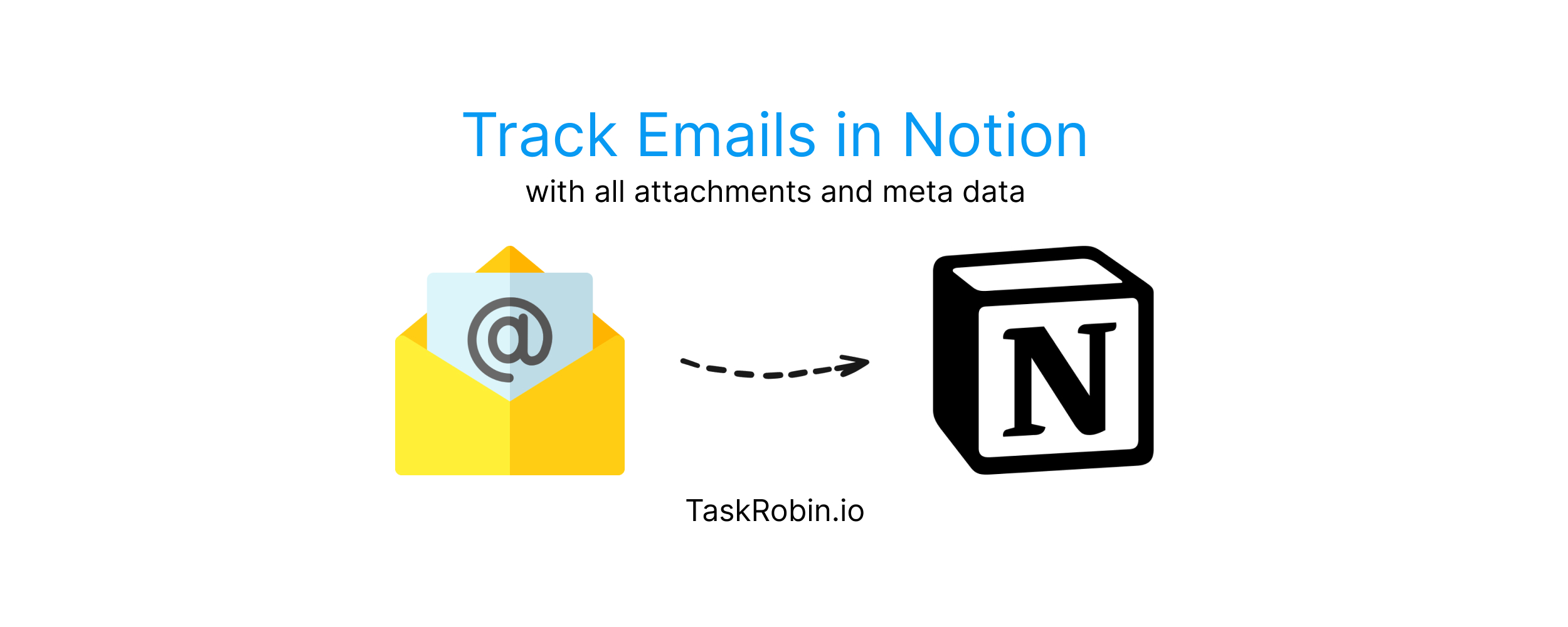
Are you looking for a way to seamlessly send and save Gmail emails to your Notion database? You’re not alone! Notion’s rising popularity as a productivity tool has many users searching for ways to integrate it with Gmail. Whether you’re managing tasks or tracking customer requests, saving emails directly to Notion can greatly streamline your workflow.
However, Notion doesn’t offer an official Gmail integration, leaving users to seek third-party solutions.
TaskRobin Email Integration for Notion
If you’ve ever used Evernote or Todoist, saving emails to a task management system is probably second nature. Now, with TaskRobin, you can easily send and save Gmail emails directly to Notion. TaskRobin is specifically built for Notion, making it the ideal solution to integrate emails with your Notion databases.
Why Choose TaskRobin for Gmail-Notion Integration?
While there are other third-party integrations available, they often lack critical features or are too difficult to set up. TaskRobin solves these issues by focusing solely on email-to-Notion integration. Here’s what you get:
- Simple Setup: Get started in minutes with our user-friendly process.
- Automated Email Saving: Automatically forward or BCC emails to Notion.
- Full Gmail Email Support: Easily manage attachments, timestamps, and message histories.
- Custom Property Mapping: Map email data to your existing Notion properties.
Let’s dive into how to set it all up in just three steps.
How to Set Up Gmail to Notion Integration in 3 Simple Steps
Step 1: Sign Up and Connect Your Gmail Inbox
First, head over to TaskRobin.io and sign up for free. Enter your Gmail inbox address and connect it to TaskRobin.
Step 2: Create a New Notion Database
In your Notion workspace, create a new database or choose an existing one where your emails will be saved. You can organize this database to track tasks, customer inquiries, or any use case that fits your workflow.
Step 3: Link Your Notion Page to TaskRobin
Finally, connect your Notion page to TaskRobin and pick a private TaskRobin forwarding address. After this, you can forward, BCC or auto forward your emails to your chosen TaskRobin forwarding address, and TaskRobin will automatically save them to your Notion database.
Key Features of TaskRobin’s Gmail-Notion Integration
1. Save Emails Automatically with TaskRobin
TaskRobin not only saves your emails but also uploads attachments, media files, and email properties such as timestamps and sender details. You can even click on a generated link in Notion to view the original email in Gmail, streamlining your workflow.
2. Auto-Forward Gmail Emails to Notion
Tired of manually forwarding emails? Use Gmail filters and auto-forwarding rules to automatically save emails from specific senders, or with certain keywords, to Notion. Learn more about setting up auto-forwarding for Gmail to Notion.
Enhance Your Existing Notion Workflows with Email Data
If you’re already using complex Notion databases with views and properties, TaskRobin can seamlessly fit into your existing setup. Here’s how:
3. Save Email Data to Existing Notion Properties
With TaskRobin’s property mapping tool, you can map email sender information, subject lines, or other email metadata to existing properties in your Notion database. For example, map the sender’s name to a “Task Owner” property to track responsibility easily.
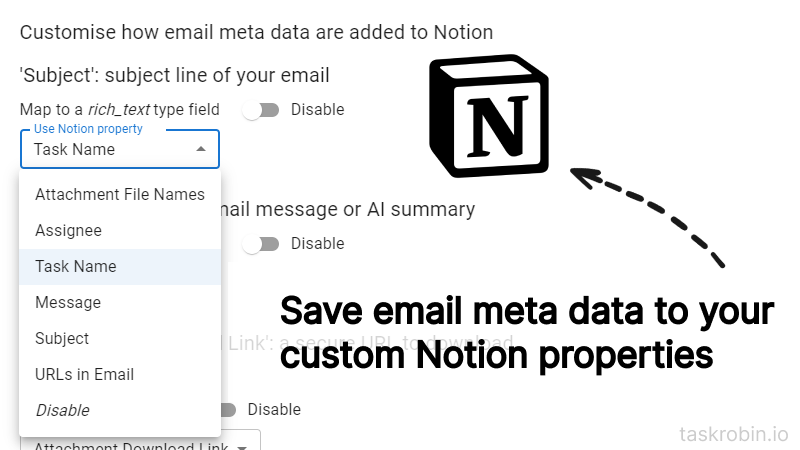
4. Automatically Fill Custom Properties in Notion
Want to automatically fill certain Notion properties with fixed values? TaskRobin lets you create auto-fill rules. For example, set the “Task Type” to always be “Email Task” for entries generated from Gmail. This is especially useful for automation-heavy workflows.
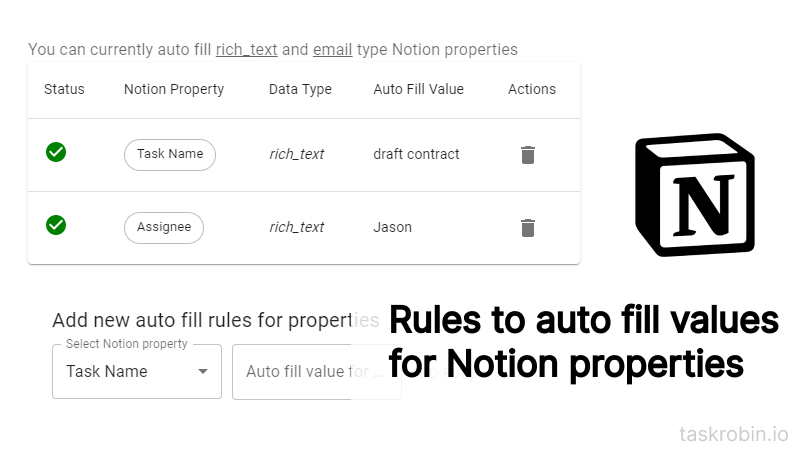
Start Streamlining Your Workflow for Free
TaskRobin is designed to simplify your email-to-Notion integration with powerful, customizable features that fit right into your existing Notion workflows. Start saving time and streamlining your email management by getting started with TaskRobin. Try it free for 7 days—no credit card required!
Check out our free Notion templates to make the most of your Gmail-Notion integration!