Save emails to Airtable with field automation
Seamlessly Integrate Your Email Inboxes with Airtable Using TaskRobin
Airtable is an excellent productivity tool that helps businesses and professionals organize workflows and tasks efficiently. However, there’s one significant limitation: Airtable doesn’t offer a native way to connect email inboxes to your bases. This means users often have to manually copy or input tasks and projects sent via email, which can be time-consuming and error-prone. Imagine how much more efficient your workflow would be if you could automatically integrate emails directly into your Airtable base. TaskRobin makes this a reality.
Why Integrate Email Inboxes with Airtable?
By integrating your email inboxes with Airtable, you can streamline your task management process. Every important email, whether it’s from a coworker or customer, can automatically become an Airtable item. Say goodbye to manual data entry and enjoy a more seamless, productive workflow.
How TaskRobin Connects Your Emails to Airtable
TaskRobin.io offers an intuitive solution that syncs any email inbox—be it Gmail, Outlook, Spark, or any other provider—to your Airtable base. By simply forwarding, CC’ing, or BCC’ing emails to TaskRobin, you can create new Airtable items automatically.
- Step 1: Add the official Airtable extension from TaskRobin to your Airtable base. Alternatively, you can also use our web application.
- Step 2: Send, forward, CC, or BCC emails from your registered email address to TaskRobin.
- Step 3: Watch as new Airtable items are created, capturing the subject line, attachments, sender, recipients, and other important meta information.
TaskRobin removes the hassle of manually updating Airtable with emails, so you can focus on more critical tasks.
Add our official Airtable extension to your Airtable base.
Automatically Fill in Custom Fields
Airtable allows users to create custom fields to capture specific details about tasks and projects. TaskRobin enhances this capability by automatically populating these custom fields when new emails are saved as Airtable items.
Example 1: Assigning Tasks Automatically
Let’s say Michael is responsible for managing all email-based tasks. With TaskRobin’s dashboard, you can create a rule to automatically populate “Michael” in the “Assignee” field whenever a new task email arrives.
Example 2: Handling Multiple Task Types
Your business might handle different types of tasks, such as Contracts and Support Tickets. Using TaskRobin, you can create separate forward inboxes (note: setting the name of these forwarding email addresses is up to you!), such as task_contract@taskrobin.io and task_support@taskrobin.io. Each inbox can be linked to the same Airtable base but will populate different fields based on your specific needs. For example:
- Contract Emails: Automatically populate the “Task Type” field as “Contract”.
- Support Emails: Automatically populate the “Task Type” field as “Support Ticket”.
This flexibility allows you to categorize tasks automatically and set up custom views in Airtable for better task organization.
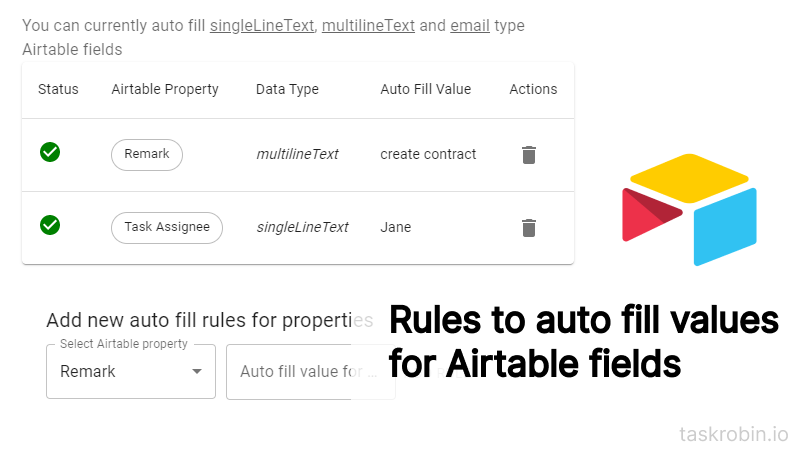
Simplify Your Workflow with Customizable Integrations
Do you feel overwhelmed by too many fields in Airtable? TaskRobin gives you the power to customize your integration fully. Not all metadata from an email may be useful for your workflow. For example, you might not need the email recipients or subject line.
In the TaskRobin web dashboard or Airtable extension interface, you can easily disable specific fields that TaskRobin creates by default. This reduces the clutter in your Airtable table and ensures that only the most relevant information is captured.
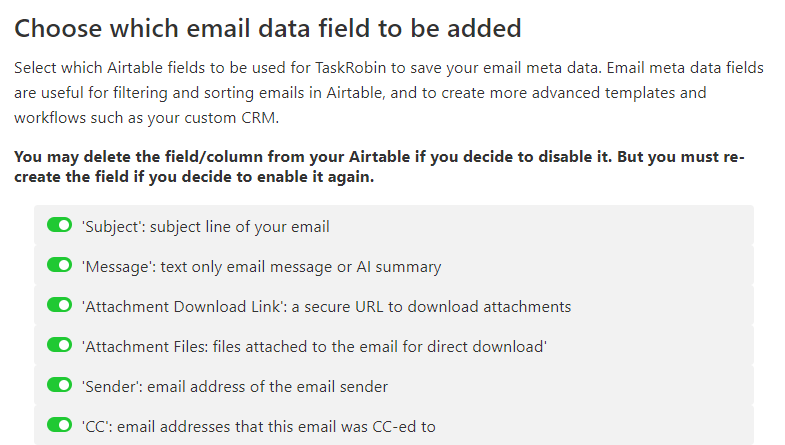
By simplifying your tables, you’ll improve visibility and make Airtable easier to navigate, saving you valuable time.
Enhance Productivity with TaskRobin
TaskRobin turns the tedious process of manually updating Airtable with email information into an automated, streamlined workflow. Whether you’re dealing with contract emails, support tickets, or any other task type, TaskRobin’s flexible and customizable integrations help you keep everything organized in Airtable.
Try TaskRobin today and experience a faster, more efficient way to manage tasks and projects. Sign up for a free trial and see how easy it is to integrate emails with Airtable.