Save emails to Airtable with field automation
Airtable is a great productivity tool for businesses and professionals to organise workflows and tasks. With the myraid fo field types and views, Airtable offers endless possibilities for different workflows. However, there isn’t any native way to connect your email inboxes to your Airtable base. If you are inundated with emails from colleagues and customers that are tasks and require further collaboration between teams, then integrating emails into your existing Airtable workflows may save you lots of time every day.
Integrate your email inboxes with Airtable
We have created TaskRobin.io to integrate and sync any email inbox you have to your Airtable bases and tables. TaskRobin is an Airtable email integration that helps you to save emails to Airtable with a simple forward, CC or BCC. It works with any email provider like Gmail, Outlook, Spark and more.
Add our official Airtable extension to your Airtable base.
Whenver you send, forward, CC or BCC emails to TaskRobin from your registered email inbox, new Airtable items will be created in your Airtable table automatically. This new Airtable item will contain all the crucial information from your forwarded email. This includes subject line, attachments, sender, recipients and other meta information.
Automatically fill in custom properties
Very often, we have a tasks base in Airtable that contain a multitude of fields for capturing details about the project or task. When you save emails as new Airtable entries via TaskRobin, you can specify which of these custom fields should be automatically filled in for sorting and categorisation.
There may be a single person, Michael, who is in charge of handling all the tasks via email in your organisation, then perhaps you could specify in the TaskRobin dashboard to add an auto fill rule to populate “Michael” in your “Assignee” field whenver new emails arrive.
You may also have multiple types of email tasks that need to be completed. In this case, you should create multiple TaskRobin robot inboxes, all linked to the same Airtable table.
E.g. task_contract @taskrobin.io and task_support @taskrobin.io
In the respective Airtable connection settings in TaskRobin, you can then specify different rules and values to populate in various fields you have.
For example, in the task_contract TaskRobin inbox connection, I want “task type” property to be filled as “contract”. And in the task_support connection, I want “task type” to be “support ticket”.
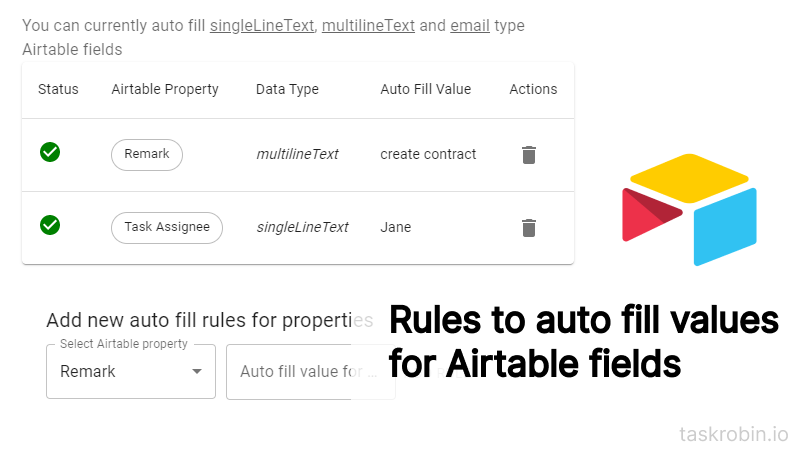
With this automation rules in place, you can then create different Airtable views to display contract type tasks and support type tasks in Airtable, making your email workflow management a walk in the park!
Fully integrate into your existing Airtable table
Sometimes there are too many fields in Airtable and it becomes unmanageable.
Perhaps you don’t really need all the email meta data that TaskRobin captures. Maybe your workflow doesn’t involve the recipients or the subject line of the emails.
In this case, you should consider turning off some of the fields that TaskRobin try to create and populate from your email meta data automatically. This can be done from your Airtable extension interface or from your TaskRobin web dashboard.
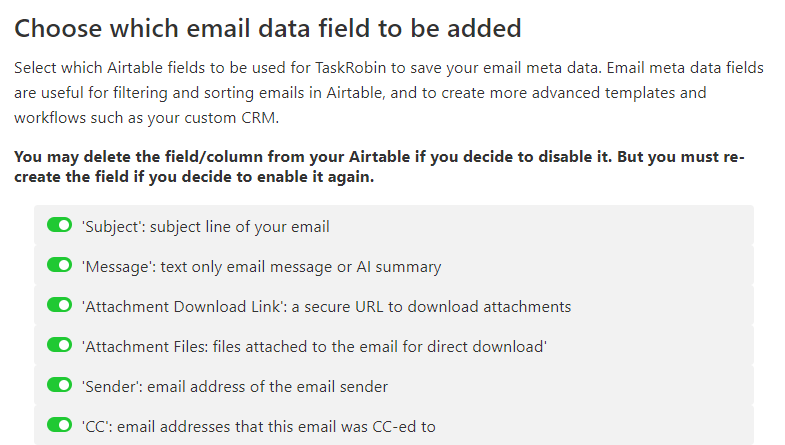
This will help to reduce the number of fields in your Airtable table and make it a littles less daunting.